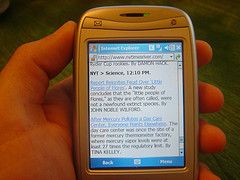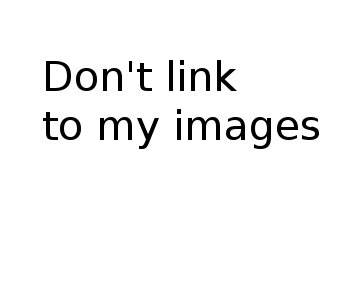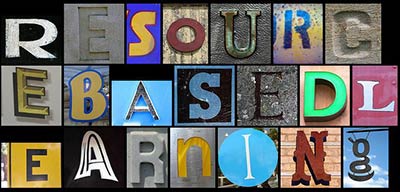Notes below are part of some staff development stuff I’m putting together.
“Long before there was ‘death-by-PowerPoint’, there were bad presentations. Really bad presentations. So don’t blame the software or Microsoft; the genesis of painfully dull presentations predates the computer.†(Reynolds, 2006)
Many people seem to think that a PC and multimedia projector can only be used to show PowerPoint presentations. This is not the case at all, and having an Internet connection on the PC can enhance the range of possibilities considerably. The projector copies what is on the computer screen but there is a change of apparent scale so lettering can often appear small on the projected image, that is why PowerPoint has the font size set to 24pt by default.
Below are some suggestions for using a networked PC and a projector in an ‘ordinary’ classroom with a class of students.
Displaying Web sites: remember to set the font size to large in the Web browser. For maths and many other subjects there are interactive Web sites in abundance. Geographers are just beginning to get the measure of Google Earth. Some Web sites that are very useful to students have confusing navigation design, and I have found it helpful to show students how to navigate the site on the projector – follow this up with a handout with a labelled screen grab and students are far more likely to use the Web site. You can collect a series of Web addresses in a Word file first and just click on the links to load the pages into the browser. I make Web pages with Word that consist of lists of links to useful Web sites for a topic – these pages can also be posted on the intranet or to your class blog.
Web searches: even with just one screen you can set up a search activity using groups of students working on different topics and keywords around a subject. I’d introduce the task by reviewing the criteria we can use to evaluate a Web site for accuracy, relevancy and authority (see Evaluating Web sites reference). Perhaps some discussion of the quality of results found in relation to the breadth of the search phrase might help students to develop their search skills. The Web sites found can be saved and sent to students by e-mail or posted on a class blog (see later). I have found that students are more likely to use a resource that they have had a hand in creating.
Table completion exercise: this uses MS Word with a table showing some set of general principles and then using whole group questioning to get specific examples, perhaps arranged in different columns of the table – in effect we are using the word-processor to gather the results of questions. The resulting document can be sent as an attachment to e-mail or posted on the class blog.
What-if or simulation: I often have an MS Excel spreadsheet set up with something like a scatter diagram or a graph of a simple formula with parameters picked up from cells in the spreadsheet. I change some of the variables and ask students to describe the changes. Then I say what I’m going to change next and ask the students to predict the result. We see what happens and discuss the outcome. I often need to repeat this to explore different aspects of the situation. A lot of ground gets covered in 10 to 20 minutes this way.
As suggested by the quote at the beginning of this section, PowerPoint itself is not the problem, it is the way people use the software in the classroom that can induce a state not far off suspended animation in students. Below are some suggestions that I have gleaned from various Web sites, and a short leaflet written by the marketing guru Seth Goldin (Golding, 2006). I use these suggestions myself, and my students seem to be awake and responsive.
Dance and music: Use PowerPoint as a counterpoint to your spoken exposition. That might mean using images and a few text boxes on each slide. You do the explaining. Don’t read out the slides!
Diagrams and pictures: Use PowerPoint to display diagrams showing the relationships or flow around a system or pictures of each step in a practical procedure. Students have copies of the diagrams or small handout printouts of the pictures (see later). You point out the key features as students label their copies. Whole group questioning could be used to bring out the stages in the diagram or critical features in the photos. The students will retain more information if they have to do something during the presentation. In the case of a complex diagram, it would be better to use Custom Animation to build the diagram in stages so that students can see how the system fits together. You could have components in the diagram with names missing and ask the students to suggest what the next stage might be based on their prior knowledge of the topic.
Video and sound. You can play short video and sound clips from within PowerPoint. Video can be used to show a process or situation. Audio can be used to set up a discussion using roll-play or to provide contrasting points of view with different voices.
Don’t use bullet points: Controversial this one but I find that I am using text boxes with small comments or call-outs (boxes with arrows on) more these days, usually in relation to images. I find that I am writing in whole sentences or using quotations.
Consider a separate handout. Don’t always use the handout option in PowerPoint’s Print dialogue box to provide handouts – often the writing on the slides is far too small to read when printed 6 to a page. I’d provide a handout prepared in Word with cues or starter phrases for note taking, perhaps leading into a small group task. If you are presenting information based on a complex diagram, then it might be a good idea to provide a full sized printout of the diagram with spaces for labels.
Use authoring mode: Why not leave gaps on the slides for student views or answers to questions and simply edit authoring mode to record responses? You can even add new slides easily to capture ideas and perhaps agree the ground rules for later activities – even decide who does what with names. The resulting PowerPoint can be saved and distributed later by e-mail or placed on a VLE.
PowerPoint links