PowerPoint Big Question
What is appropriate, when and why?
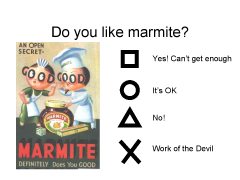
The Learning Circuits blog has posed this question about PowerPoint, with some detailed side questions. My answers below. See also Clive Shepherd’s answer on his Clive on Learning blog. I like the example slides put up by Jay Cross, especially the little chap ‘reading’ a technical manual upside down!
In lessons in a College
MS Powerpoint can be a teaching tool if used in an interactive and inclusive way. I agree with Shilpa Patwardhan’s post to the Big Question topic in that I think PowerPoint is used too much as a routine presentation tool that replaces interactive activities and reinforces Sage on the Stage roles [ clarification in a later post ]. I try to me more of a Guide on the Side, but I’m aware that I can slip back to Sage on the Stage quite easily, especially given the layout of most classrooms with projectors. I think that might be why Shilpa’s boss banned the use of PowerPoint, he wanted to ensure a more interactive form of training.I tend not to use the built in templates and I avoid using too much text. Bullet points that echo exactly what is said, together with a handout printed from the PowerPoint as 6 small images per page, are strongly depreciated in my sessions for staff. I also discourage blue text on blue backgrounds and TEXT IN CAPITALS, and those text animation effects… and why do people put logos on every slide at conferences?
Just some bullet points (sic)
- The most important button is the Escape key. I use PowerPoint slides with tables with blank spaces for students to provide answers. I save these and pull them back on future occasions. You can use Slide Sorter view to get students sequencing the ideas they brainstorm. Involve group members in the writing of the slides.
- Activity briefs: during group work, I have a slide summarising the current group activity and time allowances on the projector. Saves paper and keeps people on task. Dave Foord’s timeline stopwatches are a feature I’d like to try next year. I call this a ‘guide on the side’ use of PowerPoint. The slide at the front reminding about the goals and time allocation cuts task clarification questions and allows me to sit for longer with groups that need more input.
- Quick whole class exercises – I have PowerPoint slides with mixed examples of e.g. right angled triangles and students have to solve the problems. Students then use Jim Judges’ famous low tech student wipe boards (plastic wipe off note boards in A4 size with OHP pens) to write answers and show me. I get a quick check of learning (the slide has some easy questions and some harder problems, seats are in a U shape)
- Voting slides – students can vote using a ‘voting slip’ in response to a question on a PowerPoint slide. I’ve used this on management away days to get quick statistics
- Mind maps and bubble diagrams can be drawn using the ‘connectors’ and you can reveal richer connections by having a series of slides that build up. Drawing in class is too slow, so I do prepare these in advance. I have hyperlinked from a boxes in a mind map to a slide with more information about that topic and given the students the choice of how to ‘navigate’ the presentation.
- Builds in diagrams – Graphs and geometry. I must admit that I use Excel and Geometry Applet java pages more for this
- Photos of a procedure – just a series of still photos of key points when students are doing an experiment in a lab session. Show the sequence to evening students before they do the same experiment (they get less chances to do lab work). Result: everyone knows what the equipment looks like
- Handouts must be designed for use – I don’t use the ‘handout’ view in PowerPoint. I tend to have a copy of a diagram with spaces for labels, or a table with general points in one column and spaces for students to summarise the discussion in the other.
Other uses
- Basic multimedia authoring. Use PowerPoint in Kiosk mode and set up ‘action buttons’. Students can pull packages – perhaps photos of a procedure with a sound track - off the Intranet for private study.
- Screen casting – see my YouTubes. I’m using sparse and simple slides for YouTube based screencasts because 320 by 240 pixels is not a lot of space
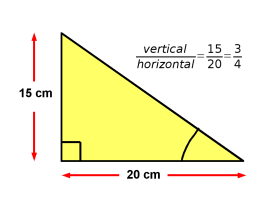
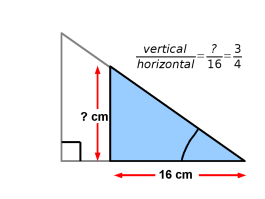
When not to use
- When there is little visual material to cover
- When it is a revision and practice session; right now I’m working with past paper questions chosen to bring out teaching points. Students are sitting cafe style around tables
- More than 25% of a lesson generally speaking, although the projector may be left on for the whole lesson showing activity slides or reminders
- When you are tempted to read out the slides!