Preview in Mac OS X
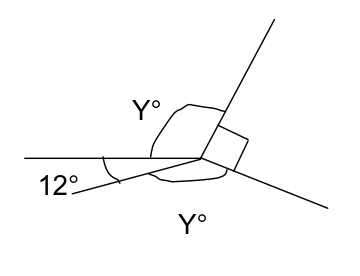
Mac OS X Tiger comes with a number of basic applications including Grab, Preview and Grapher. Preview is the built in PDF file viewer. It is small, quick and simple to use as a PDF viewer, but as Mac OS X uses the PDF file type for printing and for describing the screen contents, preview has a few more tricks up its sleeve.
The diagram above was produced in Word 2004 as part of a simple worksheet – I often have students doing three or four questions about last week’s work at the beginning of a lesson as a kind of starter, the problems are chosen to point towards this week’s work. This helps soak up the varied arrival times of students, especially in a workshop period at the start of the College day.
In Word, I printed the worksheet as a PDF file (Mac OS X can produce PDF files from any application). Then I viewed the PDF file in Preview. To cut the diagram out, I just
- Clicked on the Select tool in the tool bar
- Dragged a box around the diagram – the rest of the page turns dark grey and the selected area remains white. Handles allow resizing the selection
- Clicked Edit | Copy in the Preview menu (or apple-c)
- Selected File | New From Clipboard in the Preview File menu
- A new Preview window appears with just the diagram
- Select File | Save As from the Preview File menu
- Set the file type to GIF, JPG or PNG (or indeed EPS or PDF for re-import into a drawing program)
The results can be seen above. Just what you need to keep the class blog rolling…