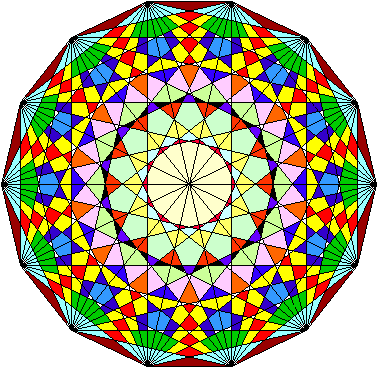Mystic rose Excel macro
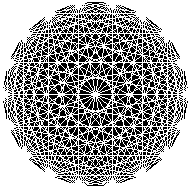
Each person shakes hands with every other person in the room. If there are 6 people then there are 15 handshakes. If there are 12 people in the room, there are 66 handshakes.
The Mystic Rose diagram lets you see how to find the formula N * (N-1) /2 that calucates these numbers. The resulting patterns are pleasing to the eye and encourage students to talk about symmetry and pattern. You can download an Excel spreadsheet that will draw rose patterns from 3 to 25 points.
Using with students
- We do the handshakes, and agree that if you and I shake hands that is one handshake
- Then we ask how many people shake hands with you (one less than the number in the room)
- Next, I draw dots on the board to represent a room with (say) six people in it – and I draw lines between all the six people
- We simplify to 2 people (one line) and three people (3 lines) and four people (6 lines)
- I show printouts from the spreadsheet with the first 15 patterns
- We go back to the idea that we all do one less handshake than the number of people in the room as we can’t shake hands with ourselves. Then we say, well, each of us shakes hands with N – 1 people, and then I squeeze out the formula with the final idea that we divide by 2 because of the definition of a handshake.
- I have projected the spreadsheet with a time delay so each line takes a second to draw – and the motion has helped people see what is going on
- With a handout showing the roses up to 15 it gets easier to see the symmetry and relationships in the patterns
- The whole activity is short enough to use as a starter in a lesson – about 15 minutes
The spreadsheet
You can download an Excel spreadsheet that will make drawing the roses up to 25 points easy. The spreadsheet contains a macro written in Visual Basic that does the drawing. See the code for the method.
- Open the spreadsheet and enable macros when asked
- Make sure that the ‘select’ button on the drawing toolbar is not selected
- Click the Rose button to run the macro
- Supply a number of points for the rose (max 25)
- Then say how many printer’s points you want the radius of the diagram to be
- After a second or two, your rose will appear
- Enable the drawing tools toolbar: View | Toolbars | Drawing if it not already enabled
- Click the select arrow and drag a box around the whole rose
- Copy and paste into Word or PowerPoint as needed
- Students can copy and paste into Paint or PaintShop Pro and ‘flood fill’ the spaces in the patterns to make artwork