PowerPoint timelines
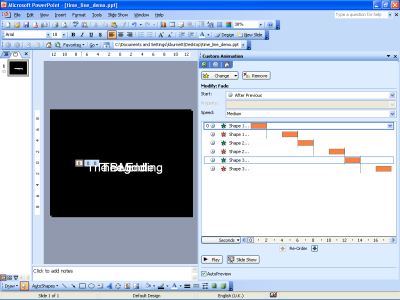
A student taking the English Speaking Board qualification at level 3 wants to cover the ‘reading’ requirement by reading out a statement regarding road deaths caused by speeding. She wants a PowerPoint slide in the background that is displaying the names and dates of children killed by cars.
Download the MS PowerPoint time line demo . I’m using a similar slide to advertise Moodle on a plasma screen that is being installed in the College reception.
We found a way of doing this as follows
- Create text boxes with names spread around the slide, choose the largest font size that will fit in a nice proportion and use that size for all the boxes
- For each box, add a Custom Animation for Entrance and one for Exit
- I like the ‘fade’ effect
- Right click over the entry for each entrance/exit in the Custom Animation pane and select the ‘on previous’ and the timer button
- Right click and select the Timer button
- Set times to 1 sec
- For each Exit event, add a delay of 1 second
View the slide and make sure that each name fades in for 1 second, remains bright for 1 second and then fades out for 1 second. Then…
- Select all the text boxes
- Click on Drawing and Align and Distribute from the Drawing menu
- Select Align Middle
- Again select Drawing and Align and Distribute
- Select Align Center
The text boxes will now overlap each other – while still selected you might want to centre the boxes in the slide.
Test the slide, the result should be each name appearing and disappearing over a three second cycle.
The screen grab above shows the ‘advanced timeline’ view of a sample.