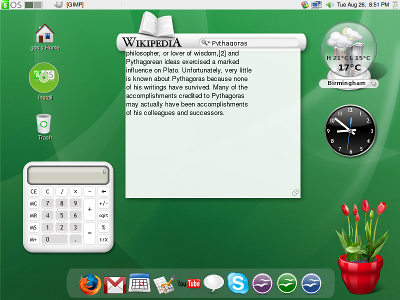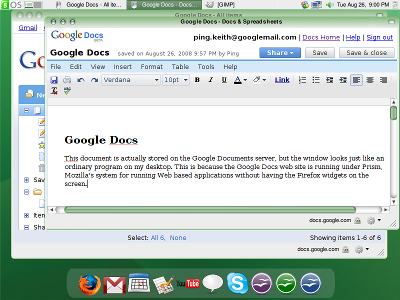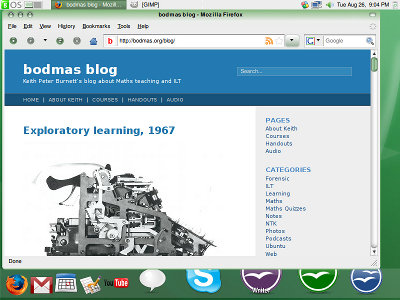gOS – getting there
gOS is a version of Linux that is intended to be easy to use and designed around what most computer users want to do (Web, photos, music, e-mail, documents). The distribution is based on Ubuntu, in turn based on Debian, but the gOS people have made an honest attempt to make the desktop easy to use and nice looking (if you are into snot green that is). Like Ubuntu, gOS can be downloaded, burned to an .ISO format CR-ROM, and then run as a ‘live’ CD by booting your computer. The hard drive of your computer is not changed at all. You need at least 512Mb of RAM to run the live CD, and the more RAM the better it runs. gOS is aimed at small laptops like the Asus – many PC manufacturers have realised that there is a market for simple cheap Web clients.
Above is the snot green desktop, and you may notice a slight resemblance to a well known commercial operating system. On my Asus Pundit with an AMD processor, the live disc runs in 800 by 600 screen resolution, probably because it can’t find drivers for the nvidia integrated graphics on this machine.
The dock panel at the bottom of the screen has animated icons that represent programs and shortcuts to Google Mail and Google Docs. The screenshot above shows me editing a Google document, and you will see how the windows look like normal windows, not like the Firefox Web browser. Mozilla Prism allows Web based applications to use the Gecko rendering engine that is part of Firefox to run applications in windows that appear with the ‘usual’ window look on that OS. I think this is a good idea, and lets face it, if students were using Google Docs more, on balance they would loose less work! I’m having a real push on ‘safe data’ this year as we had so many damaged or lost USB stick issues last year.
I don’t like the current implementation of the dock panel at the bottom of the screen. As you can see, when you do the ‘animation’ thing by running your mouse over the icons, they expand under the window with focus. The panel should be ‘always on top’ but I haven’t found any settings that allow this yet. Worse, when you maximise an application window, it covers the panel at the bottom of the screen completely, and you can’t access the panel except by resizing the application window. Other desktop managers like Xfce and Gnome manage to prevent application windows from covering the panels – they ‘protect’ a region of the screen for the panel when you maximise the window. These issues would be annoying over time, and detract from the simple and bold desktop.
This is a beta release and I hope that there will be fixes. The basic idea of a desktop integrated to Web services and a few local applications (OpenOffice, Thunderbird for mail) is very interesting.
- Review of gOS v2 on a cheap PC from Walmart. Walmart stopped selling these, perhaps because people were put off by the non-windowness
- Review of gOS version 3 with some information on the heavily tweaked window manager
- LXDE: Light weight X11 desktop. This is the window manager used as the basis for gOS. This window manager is designed to “run well even on older machines produced in 1999”, which also makes it ideal as a Window manager for the lower power small laptops.